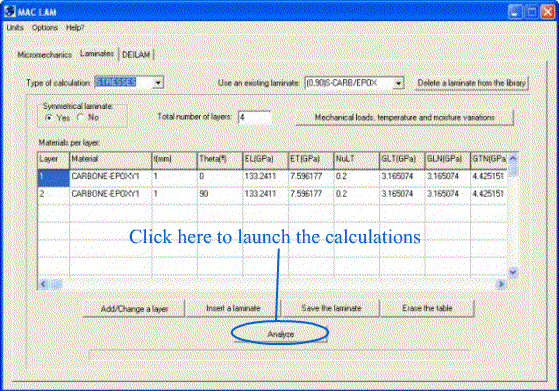2.2.2
STRESSES calculation
The module "Laminates"
with the option STRESSES calculation, for a given generalized mechanical load
and a given hygrothermal load, makes possible to determine
- Stresses and strains
in the layers (calculated in the global coordinates system and in the local
coordinates system) caused by the thermal load
- Stresses and strains
in the layers (calculated in the global coordinates system and in the local
coordinates system) caused by the hygroscopic load
- Stresses and strains
in the layers (calculated in the global coordinates system and in the local
coordinates system) caused by the hygrothermal load
- Stresses and strains
in the layers (calculated in the global coordinates system and in the local
coordinates system) caused by the mechanical load
- Stresses and strains
in the layers (calculated in the global coordinates system and in the local
coordinates system) caused by all of the loads
- Average stresses on
the multi-layered material thickness deduced from the generalized stresses
and moments.
Calculations are based
on the classical laminates theory [1] . For the mechanical
loads, we do not consider the out-of plane loads so that strains and stresses
are in the plane (x, y).
Let's discuss in a more detailed way how to operate MAC LAM in order to obtain
the previous values:
- First of all, the multi-layered material has to be defined
- after that, the loads have to be defined
- then, the calculation and report options have to be selected
- after that, click on <<Analyze>> in the main window (see Figure
1)
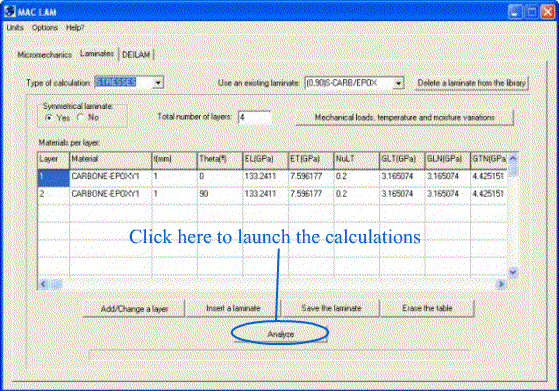
Figure 1.
Launching STRESSES calculations.
- Now a graphical window
appears (see Figure 2). By clicking on the buttons in
the upper part of the window you may visualize the stresses or strains in
the layers.
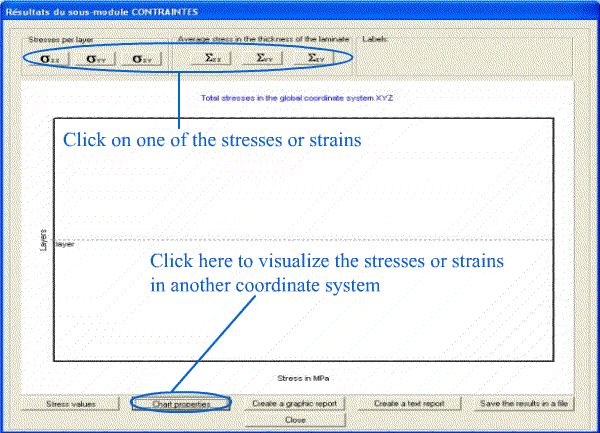
Figure 2.
Selection of stresses/strains to be plotted.
- If you visualize stresses
(strains) and want to visualize strains (stresses), you have to click on the
button <<Chart properties>> in the lower part of the window (see
Figure 2). Similarly, if you want to visualize stresses
or strains in another coordinates system (local or global), you have to click
on this last button. After having clicked on the button <<Chart properties>>
a new window appears (see Figure 3). This window makes
possible to select quickly the fields to be plotted, the line colors and the
scales.
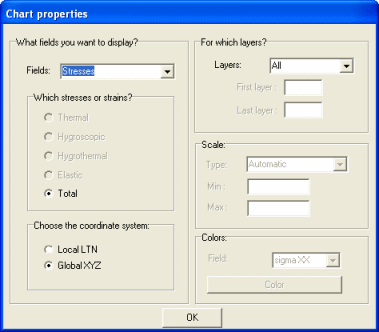
Figure 3.
Chart properties.
- If you want all the
stresses values to appear in the graph, click on the button <<Stress
values>> in the window which contains the graph (see Figure
4). In the same way, if you want to save the results in a file to plot
them in Excel or ORIGIN or other software, you have to click on the button
<<Save the results in a file>> and follow the instructions (see
Figure 4).
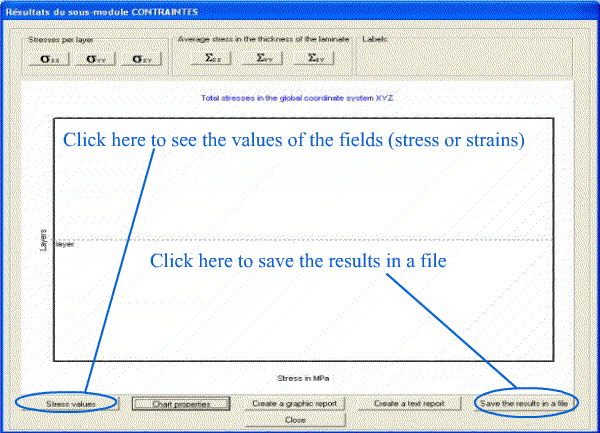
Figure 4.
Stresses values in the graph and saving the results in a file.
- If you want to create
a graphic report to print it later, click the button <<Create a graphic
report>> (see Figure 5). Similarly, in order to
create or print a textual report with the results, click on the button <<Create
a text report>> (see Figure 5).
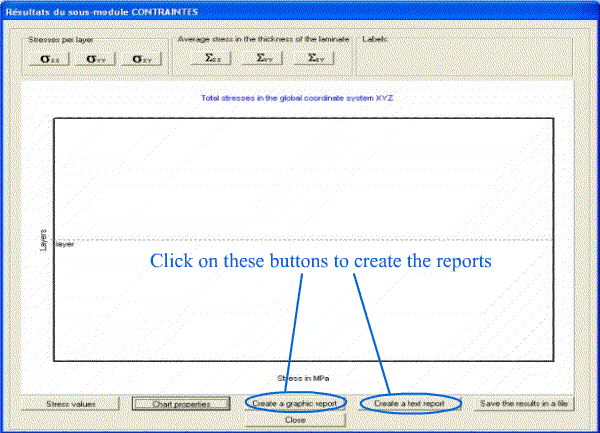
Figure
5. Creation of graphic and text reports.
Loads
For the
STRESSES calculation type, the user has to define the mechanical, thermal and
hygroscopic loads. To do this, it is necessary to click on the button <<Mechanical
loads, temperature and moisture variations>> of the main window (see Figure
6).
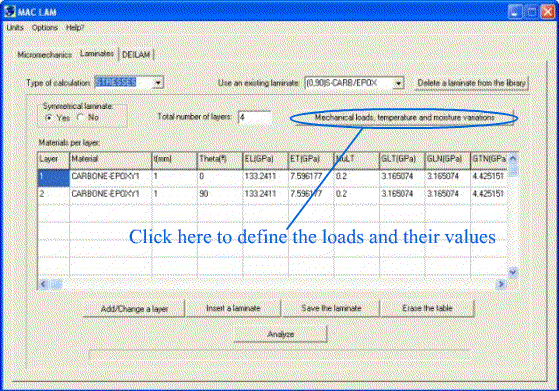
Figure 6.
Enter loads type and values.
Then the window in Figure
7 appears. You have to decide if generalized forces (moments) or strains
(curvatures) are imposed (see Figure 7). Then you have to
enter the loads value (units appear on the right side of the blanks). Finally,
if you chose to take into account temperature and humidity variations (in the
window Calculation and report options) you have to give the
temperature variation DT
and the relative moisture variation DH
(see Figure 7).
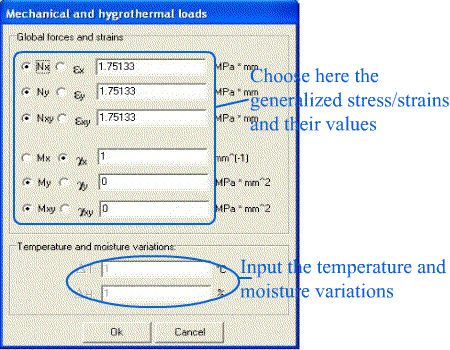
Figure 7.
Selection of mechanical and hygrothermal loads.
Calculation
and report options
For the STRESSES calculation
type, there are options to which you may access by clicking on "Options"
in the menu bar in the main window (see Figure 8).
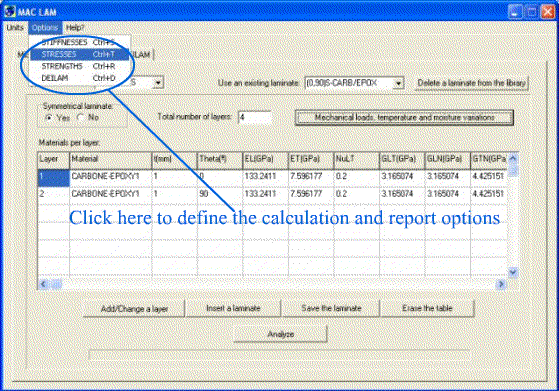
Figure 8.
Calculation and report options of STRESSES calculation type.
Then the window in Figure
9 appears. You have to specify
- if you want to take
into account a thermal load or not. If this is the case, you have to give
the temperature variation value in the loads window.
- if you want to take
into account hygroscopic strains or not. If this is the case, you have to
give the relative moisture variation in the loads window.
- everything you want
to appear in the text report.
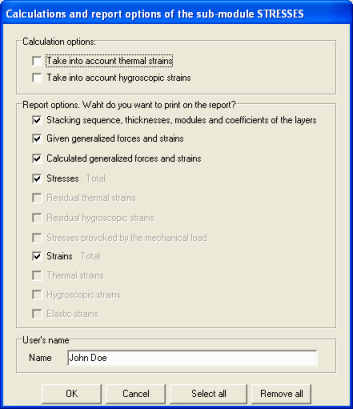
Figure 9.
Calculation and report options of STRESSES calculation type.
References
[1] R.M.
Jones, "Mechanics of composite materials", second edition, Taylor
& Francis, United States, 1999.