For a given proportional load, the software determines the load level for which the first ply failure occurs. The software also makes possible to determine the failure envelope of the multi-layered material with the FPF (first ply failure) criterion.
The mechanical loads considered by the software are generalized loads. In this way, we may apply to the multi-layered material:
The software also lets
to take into account residual hygrothermal strains. MAC LAM predicts the load
level that may cause the first failure in a layer (FPF criterion). In order
to predict the limit for a layer failure, the software calculates the stresses
(with the help of a classical laminate model [1] ) within
the layer in the local coordinates system and uses the failure criterion of
the layer. This failure criterion may be selected among the criteria programmed
in MAC LAM. These criteria are:
| (3) |
where ![]() ,
,
![]() ,
, ![]() ,
,
![]() ,
, ![]() ,
F12 is a constant that has to be defined by the user; Xt,
Xc, Yt, Yc and S
are the material strengths defined in [1].
,
F12 is a constant that has to be defined by the user; Xt,
Xc, Yt, Yc and S
are the material strengths defined in [1].
The generalized loads that may be applied to a multi-layered material define a six-dimensional space: e.g. the space (Nx, Ny, exy, cxx, My, Mxy). The failure envelope in this six-dimensional space is supposed to be convex.
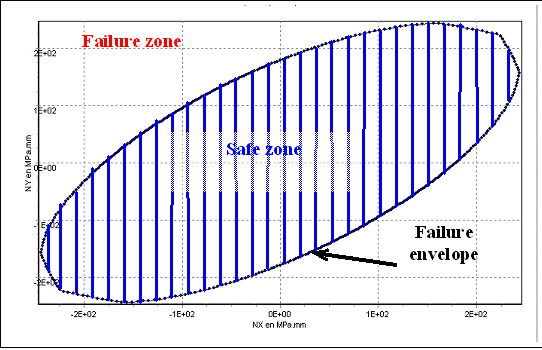
Figura 0. Intersection of the failure envelope with a 2D plane
MAC LAM makes possible to visualize this failure envelope by means of two kinds of calculations:
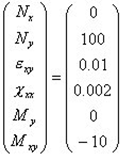
defines a load direction. MAC LAM next determines, assuming a proportional load in the load direction, the factor times which the vector has to be multiplied to be in the failure limit of the weakest layer. MAC LAM determines in this way the intersection of the given direction in the six-dimensional space with the failure envelope (which is, as matter of fact, a hypersurface). MAC LAM also gives the number(s) of the weakest layer(s), the contributions to the failure criterion of every term of the criterion.
Now we will see in a more detailed way how to operate MAC LAM in order to get these results:
Figure 1. Launching STRENGTHS calculations.
What follows depends on the selected visualization method:
Results of the first visualization method (intersection point)
If you selected the first visualization method (to look for a point in the failure envelope for a proportional load), you will see appear a new window similar to that in Figure 2. In this window, the graph represents the contributions of the criterion terms in the total value of the failure criterion (the column on the right side) and this, for the layer under consideration. If total value is 1, the layer under consideration is the weakest one (the one which will fail the first). In order to achieve a better understanding of this, let us describe the meaning of results in Figure 2.
Figure 2. Window of results in the first visualization method.
The graph in Figure 2 corresponds to the first layer in the stacking sequence. For this layer, the criterion selected was the Tsai-Hill criterion. This criterion was calculated based at the lower boundary of the layer. The Tsai-Hill criterion has four terms (cf. Equation (1)):

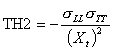
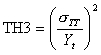
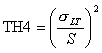
If the Hoffman, or the Tsai-Wu criterion were selected, the terms would have been (H1, H2, H3, H4, H5, H6) or (TW1, TW2, TW3, TW4, TW5, TW6) respectively. In the corresponding criterion, each one of these terms corresponds to a term in the equation in the order they occur.
Let's get back to the case in our example: we selected the Tsai-Hill criterion for the first layer. To every term corresponds a column of the graph in the Figure: the last column is the sum of all of the terms (TOTAL). In the graph, we see that the TOTAL is approximately 0.2 (<1, so there is no failure in the first layer at its lower bound) and it is the first term the one which contributes the most to this total.
In the lower part of the window, you may look for the point of intersection with the failure envelope and the number of the weakest layer (see Figure 3). You may also visualize the results for another layer and on another position in the layer by clicking on the options located in the lower left part of the window (see Figure 3).
Figure 3. Change of layer number and position.
So as to change the colors of the chart, click on the button <<Chart options>>, and to create a report that you can print with all of the results, click on the button <<Create a report>> (see Figure 4).
Figure 4. Chart options and creation of a report.
Results of the second visualization method (2D shear)
If you selected the second visualization method (to plot the intersection of the failure envelope with a plane), you will see appear a window similar to the one in Figure 5. The plotted curve represents the intersection of the failure envelope with the plane whose coordinates are those that you defined in the option <<How do you want to visualize the failure envelope?>>.
Figure 5. Visualization of the failure envelope.
If you want to view the coordinates of the points of the curve, you have to click on the button <<Point values>> (see Figure 6). You may also look the numbers of the layers that break for every point of the curve by clicking on the button <<# of broken layers>> (see Figure 6).
Figure 6. Visualization of point values and number of broken layers.
You can create a graphical or textual report to print them later by clicking on the buttons in Figure 7. The textual report contains all of the data you selected in <<Options>>. Furthermore, you may save the points values for plotting them with another software like Excel by clicking on <<Save the values in a file>> (see Figure 7).
Figure 7. Reports and saving the values in a file.
Visualization method for the failure envelope
In the main window of the module you may select the visualization method for the failure envelope by clicking on the button in Figure 8.
Figure 8. Visualization method.
Next you will have to select the visualization method in the options in Figure 9.
Figure 9. Selection of the visualization method.
Figure 10. Definition of the load direction for method 1.
Figure 11. Definition of the intersection plane for method 2.
Calculation and report options
Before you launch your calculations, you have to define the calculation and report options by clicking on "Options" in the menu bar of the main window in Figure 12.
Figure 12. Go to calculation and report options.
Now the window in Figure 13 appears. It is necessary to specify
Figure 13. Calculation and report options.
References
[1] R.M.
Jones, "Mechanics of composite materials", second edition, Taylor
& Francis, United States, 1999.